Made a movie in 3D Movie Maker? Proud of it? Want to show it
off? Then send it in to us and make it available to the entire community for
download. Once you have submitted a movie we will review, rate and if necessary,
critisise. Send us a movie via email to mail@3dmmstudio.co.uk.
Please follow our simple instructions on how to prepare your movie.
| Step 1 - Get rid of unused sounds |
| Once you have saved your movie and quit 3dmm, the following message box should appear. Make sure you get rid of the unused sounds. There is no reason to keep them, and erasing them will greatly reduce the movies file size, making the sending and receiving of the movie quicker. |
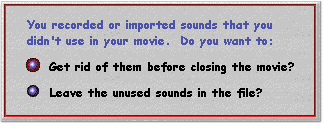 |
| Step 2 - Compression |
| When sending any file over the Internet, it is advisable to make the file size as small as possible. In order to make sure of this, you need to have a compression utility installed on your computer, such as WinZip. WinZip is a shareware program, available as a free download from the Internet. You can get this program from the developers website: www.winzip.com. WinZip will greatly reduce the movie's file size, therefore making it quicker to send and receive across the Internet. For this guide I shall be using WinZip. |
| Step 3 - Select a movie |
| Go to the location of the movie on your computer that you want to send. For example, the 'Desktop'. Once you have located the necessary file, simply right click its icon. The following menu should appear. Select 'Add To Zip'. |
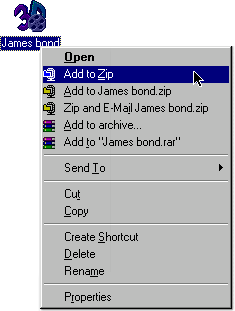 |
| Step 4 - Compressing your movie |
| Upon completion of Step 3, WinZip will load, and the following options box will appear. Please ensure that under the 'Compression' heading, that you have 'Maximum (slowest)' highlighted. The compression method is stated as 'slowest', as it uses more complex procedures to compress the file thus making each file smaller, but really, with modern computers, the time difference is negligible. However, the size difference is not. |
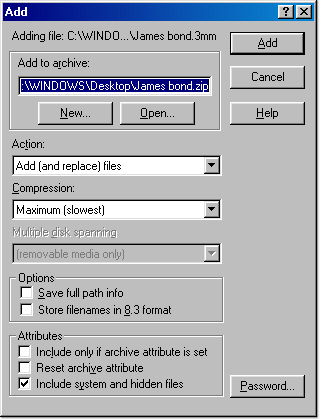 |
| Step 5 - Saving your zip file |
| Now you have specified all of the settings, it is now time to save your archive as a .zip. To do this, click on the 'Add' button. Winzip will then spend a few seconds compressing your movie. The newly formed .zip file will be saved to the same location as the original file you were compressing. |
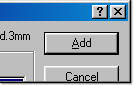 |
| Step 6 - Compression complete |
| The newly formed Zip file will be saved to the same location as the original file you were compressing, with the same file name, but with a different file extension (.zip instead of .3mm). |
 |
| Step 7 - Sending the compressed movie |
| Now its time to send in your great movie that is now
zipped! To send your movie, either click the email link below or use the uploader at the top of this page. If you click the email link, your default email software should automatically launch and create a new mail message. You can now attach the .zip file you just created to the email. DO NOT FORGET to actually attach the zip file to the email. If you do forget, I will not receive your movie. Please remember to state the director's name, the title of the movie and whether it requires the use of any expansion packs in your email. mail@3dmmstudio.co.uk |